In Eaglesoft, managing treatment plan items effectively is crucial for maintaining accurate Key Performance Indicators (KPIs), treatment plans, and campaign filters within Practice by Numbers. One key setting that impacts this process is the "Delete Completed Treatment Plan Items in Walkout" checkbox. To ensure that this setting does not adversely affect your data, it is important to disable this checkbox and instead mark treatment plan items as completed within the patient's appointment.
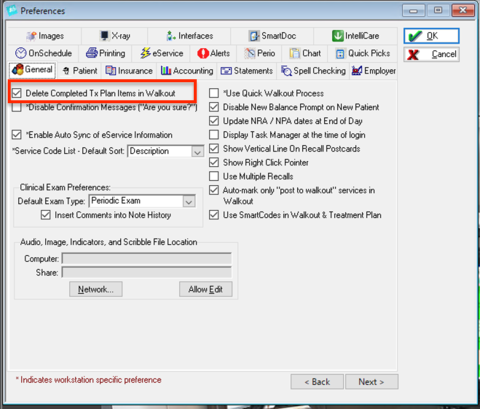
Why Disable the "Delete Completed Treatment Plan Items in Walkout" Checkbox?
When the "Delete Completed Treatment Plan Items in Walkout" checkbox is enabled, completed treatment plan items are automatically deleted once they are marked as completed. This can lead to discrepancies in your KPIs, treatment plans, and campaign filters in PbN, as these completed items are no longer available for tracking and analysis.
Disabling this checkbox ensures that completed treatment plan items remain in the system, allowing for accurate historical data and improved reporting.
Steps to Disable the Checkbox
1. Access Eaglesoft:
Open Eaglesoft and log in with your credentials.
2. Navigate to Practice Management:
Go to the "Practice Management" module from the main menu.
3. Open Preferences:
Click on "Preferences" to access the system settings.
4. Find the Walkout Settings:
In the Preferences window, locate the "Walkout" settings section.
5. Disable the Checkbox:
Uncheck the "Delete Completed Treatment Plan Items in Walkout" checkbox.
6. Save Changes:
Click "OK" or "Save" to apply the changes.
Marking Treatment Plan Items as Completed
Instead of deleting completed treatment plan items, they should be marked as completed within the patient's appointment. Follow these steps to ensure proper documentation:
1. Open the Patient's Appointment:
Navigate to the patient's appointment where the treatment was completed.
2. Access the Treatment Plan:
Within the appointment, open the treatment plan to view the planned procedures.
3. Mark Items as Completed:
For each completed item, mark it as "Completed" instead of deleting it. This typically involves checking a box or changing the status of the item.
4. Save the Appointment:
Save the appointment details to ensure that the completed items are recorded.
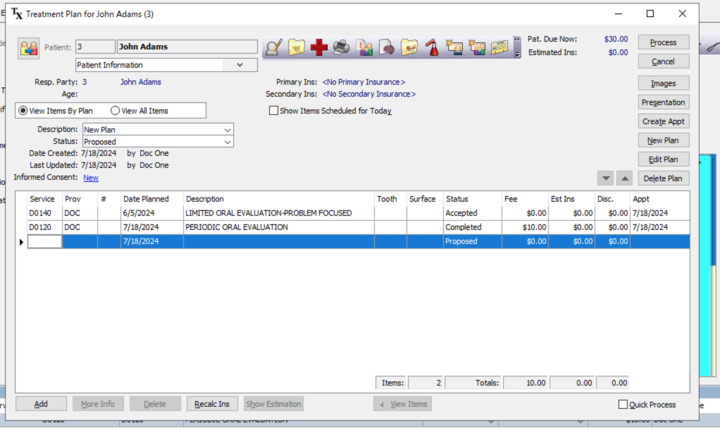
Benefits of This Approach
- Accurate KPI Tracking: Keeping completed treatment plan items ensures that all procedures are accurately reflected in your KPIs, providing an accurate picture of your practice's performance.
- Comprehensive Treatment Plans: Treatment plans remain complete and provide a full history of planned and completed procedures, aiding in patient care and future planning.
- Effective Campaign Filters: Campaign filters in PbN can accurately target patients based on completed treatments, improving the effectiveness of your marketing efforts.
Was this article helpful?
That’s Great!
Thank you for your feedback
Sorry! We couldn't be helpful
Thank you for your feedback
Feedback sent
We appreciate your effort and will try to fix the article