Patients will automatically receive messages and/or be added to a task list if they have not scheduled their treatment.
To set up the Treatment Follow-Up campaign, follow these steps:
1. Access the Treatment Follow-Up Campaign:
- Go to the Follow-Up section in Revenue IQ.
- Click anywhere in the row for Treatment Follow-Up to open the configuration panel.
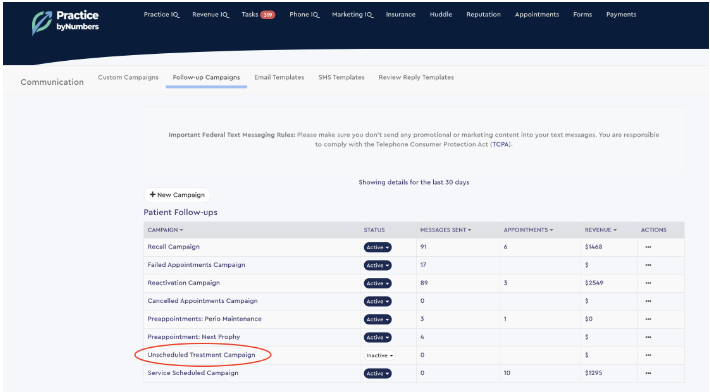
2. Select the Audience for the Campaign:
- In the first panel, choose the criteria for adding a patient to the sequence of messages.
- By default, it targets patients with any unscheduled treatment in their plan.
- You can also filter by Service Code(s), Provider, or whether the patient has received recent correspondence from the office.
3. Set the Date Range and Message Type:
- In the next panel, define the timeline for when patients will receive messages after a Treatment Plan is presented.
- Specify the type of messages they will receive, the content of those messages, and the intervals between subsequent messages if they still haven't scheduled their treatment.
- Once a patient schedules a visit for any procedure in their treatment plan, they will stop receiving messages. However, you can set it so that if there are still unfinished Service Codes in their treatment plan after their appointment, they will be re-entered into the sequence.

4. Configure Task Settings:
- In the final panel, adjust the settings for any tasks generated by this campaign.
Was this article helpful?
That’s Great!
Thank you for your feedback
Sorry! We couldn't be helpful
Thank you for your feedback
Feedback sent
We appreciate your effort and will try to fix the article





